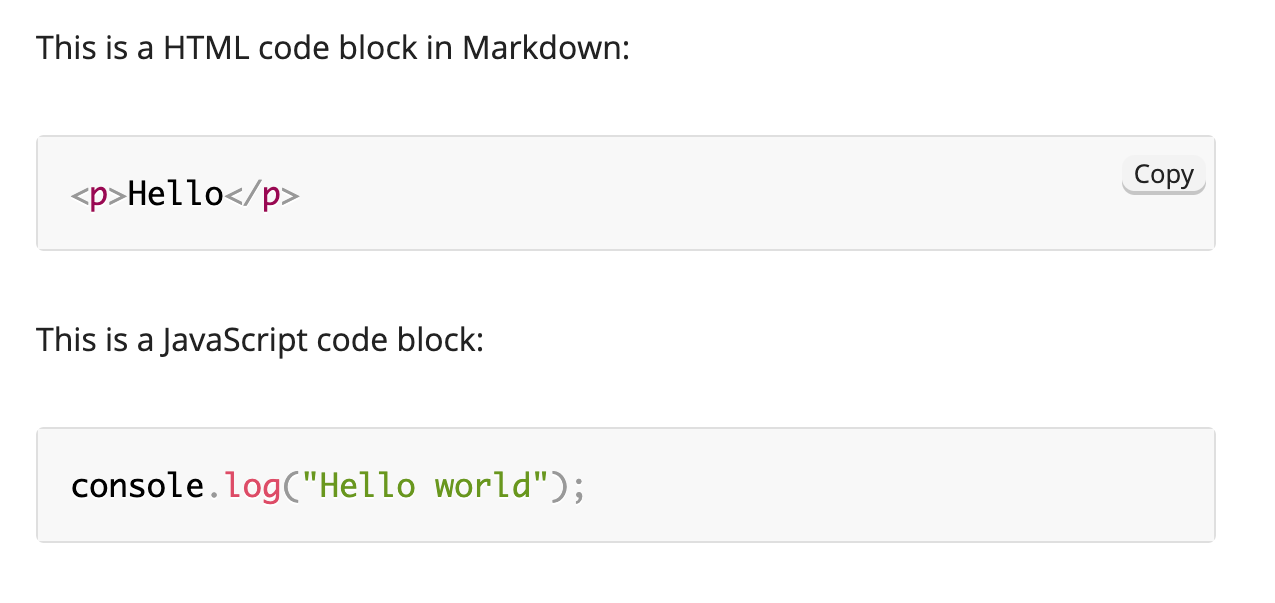Add PrismJS to Hugo
Do you have a lot of code samples in your Hugo documentation site? PrismJS is an excellent syntax highlighter that supports over 200 languages, and offers many plugins to add extra features to your code blocks, such as the ability to copy code samples to the clipboard. This post shows you how to use Prism as a syntax highlighter in your Hugo static site.
Download Prism JavaScript and CSS #
Go to PrismJS Download page and select the languages and plugins that you want to use for your code samples. Download the css and js files at the bottom of the page.
Not sure what to select? See the full list of supported languages and all available plugins.
Add the CSS and JavaScript files to the static folder your project #
To make the CSS and JavaScript files available to your site when it is built by Hugo, copy them to the static folder in your project. Hugo copies all files in static directly to the public folder when it builds your site.
For example, copy the files to:
/static/css/prism.css
/static/js/prism.jsWhen Hugo builds your site, the files will be available in:
/css/prism.css
/js/prism.jsAdd a reference to the CSS and JavaScript files to your templates #
Like any other stylesheet, the prism.css file needs to be referenced from the <head> section of all your pages. Like any other scripts, the prism.js needs to be referenced from the end of the <body> section of all your pages.
Hugo builds all the pages for your site using various HTML templates in the layouts folder. The correct templates to add the files to depends on your specific project. Some themes have hooks like head-end.html and body-end.html to make it easy for you to add your own code. If your theme doesn't provide this then you'll need to identify the right templates yourself - it can help to look for the templates where any other CSS or Javascript files are referenced.
When you identify the correct templates, add the following line to add the prism.css stylesheet.
<link rel="stylesheet" href="/css/prism.css" />When Hugo builds your site, this line appears inside the <head> section of every page.
Next, add the prism.js JavaScript:
<script src='/js/prism.js'></script>When Hugo builds your site, this line appears at the end of the <body> section of every page.
At this point you can rebuild your site using hugo server and verify that the CSS and JS references appear in the source of every page.
Specify a language for your code blocks #
To apply Prism syntax highlighting to code blocks in your Markdown files, you must use triple backticks with a language specifier. For example:
This is a HTML code block in Markdown:
```html
<p>Hello</p>
```
This is a JavaScript code block:
```js
console.log("Hello world");
```
If you don't specify a language specifier on your code blocks, Prism syntax highlighting is not applied. However, to apply Prism styling to code blocks without a specific language you can use none as the language specifier.
Check the results #
Now you can rebuild your site and see the results! Depending on the Prism theme and plugins you selected in your download, you should see something like this: